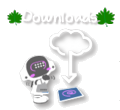ON / OFF / power supply / battery
1. PALRO will not turn on even after the power button has been pushed
- ◆When the AC adapter is not connected
- A. Has the battery been inserted into PALRO?
- Please insert the battery.
- Refer to "Has the battery been inserted correctly?" in "The battery cannot be charged" in the FAQ for how to insert the battery.
- B. Has the battery been charged?
- It will not operate when the battery is low.
- Check the condition lamp to see if the battery is charged.
- A. Has the battery been inserted into PALRO?
- ◆When the AC adapter is connected
- A. Is the AC adapter connected correctly?
- Check the connection of the power cord to the AC adapter.
- Check the connection of the AC adapter's magnet connector.
- Check the connection of the power cord to the household wall socket.
- Check that the LED lamp of the AC adapter is flashing.
- B. Was the power turned off properly the last time it was used?
- Just like a PC, PALRO may not reboot if it was not turned off properly.
- In that case, press the main power supply button and turn the power off, and press the main power supply button again. Then press the power button to reboot.
- When turning the power supply off, ensure the procedures provided in "1-9 Turning off PALRO" of the User Manual are followed.
- A. Is the AC adapter connected correctly?
2. It started rebooting immediately after the power was turned on for the first time
- PALRO constantly maintains the latest version of the system software, and therefore it may be updating.
- PALRO may reboot when updated.
3. After the power button was pressed to turn the power on, the LED lamp keeps flashing and PALRO does not turn on even after waiting for a while.
- It may be automatically updating to the latest version of the software module. Please wait about 15 minutes.
- When PALRO does not turn on even after waiting about 15 minutes
- In that case, press the main power supply button, turn the power off, and press the mainpower supply button again. Then press the power button to reboot.
- When turning the power supply off, ensure the procedures provided in "1-9 Turning off PALRO" of the User Manual are followed.
4. The battery cannot be charged
- In order to charge the battery, the AC adapter must be connected, and the main power supply button must be pressed to turn it on.
- Is the AC adapter connected correctly?
- Check the connection of the AC adapter to the wall socket.
- Check the connection of the connector to the AC adapter main unit.
- Check the connection of the AC adapter's magnet connector.
- Check that the LED lamp of the AC adapter main unit is flashing.
- Contact the support center when the LED lamp is not flashing.
- Has the battery been inserted correctly?
- Reinsert the battery through the following procedure.
- Please be sure to attach the battery cover.
- 1. Lay PALRO down face up.
- 2. Manually, lift its left arm toward its head, so that the battery cover can be removed easily.
- 3. Open the battery cover located on the left side.
- 4. Place the battery in the battery slot, and use your finger to push the battery inproperly.
- It is pushed in properly if you feel the spring inside push your finger back when you let go.
- 5. Put back the battery lever located on the bottom right of the battery inlet using your finger.
- The battery is fixed if the lever moves to, and stops at, the cleavage on the battery inlet.
- 6. Close the battery cover.
- 7. Put back the arm.
- 8. Pick PALRO up and place it in the relaxed position.
- 9. Ask PALRO, "Tell me your battery status".
- If PALRO tells you how much battery is remaining, that means the battery has been inserted correctly, and it has recognized it.
- * It may take a short time for PALRO to recognize the battery.
- If PALRO tells you, "The battery has not been inserted", try again.
- Has the battery been fully charged?
- The battery will not be charged if it is already fully charged.
- Is it time to replace the battery?
- The battery remaining will not reach 100% even when charged when it is time to replace the battery.
5. PALRO tells me to insert the battery, although it has been inserted into the batteryslot already.
- Has the battery been inserted into the battery slot correctly?
- If the battery has been inserted into the battery slot already but PALRO tells you toinsert the battery, open the battery cover and push the battery in properly.
6. PALRO keeps operating after the AC adapter has been disconnected.
- Power is supplied from the battery.
7. PALRO's power supply suddenly shuts off
- Has the battery been inserted correctly?
- If the battery is not inserted correctly, the battery terminal may become disconnected because of the vibrations of PALRO's movement, causing it to shut off.
- Push the battery in properly and close the battery cover correctly.
- Refer to "1-6 Installing the battery pack" of the User Manual for details.
- Has PALRO been operating with only the AC adapter connection, and no batteryinserted?
- When PALRO is operated without the battery inserted (with only the AC adapter connection), the power may shut off if the supply is insufficient for PALRO's walking or dancing. The system may be damaged if the power is suddenly shut off, so please make sure the battery is inserted when operating PALRO.
8. The main power supply button height does not align with the back panel surfaceheight even if the main power supply button is turned on
- Even if it is slightly lower than the back panel, its functions are unaffected.
Network
1. I want to know how to connect to the network using the WPS function
- Long press the WPS button on the wireless LAN base unit (Easy start / AOSS etc.) until it responds.
- * Please note that the button may have to be either long pressed or double-pressed depending on the model.
- After it responds, long press the WPS button on PALRO's back until it makes a ping sound.
- PALRO will say, "Oh! WPS? I will connect to the network using WPS. Press the WPS button on the wireless LAN base unit."
- Connection may not succeed in one go. If PALRO asks, "Should I try again?", answer "Yes" until connection succeeds.
- * If connection is not successful after a while, check again that the WPS function of the wireless LAN base unit is valid.
- Connection has succeeded once PALRO says, "Hooray! I'm connected to the wireless LAN base unit XX."
2. I want to know how to connect to the network when the wireless LAN base unit has no WPS function
- First, check the SSID and password of the wireless LAN base unit.
- Turn on PALRO, and say, [Change to ad hoc mode].
- → Change PALRO to ad hoc mode.
- PALRO will give you an access point starting with "palroADH", so using a device with PALRO Fwappar installed (PC or smartphone) while it's in ad hoc mode, connect the Wi-Fi to "palroADH" (approx. 5 minutes).
- * The password for connection is [palro].
- After connection has been confirmed, open the PALRO Fwappar app on your device.
- Open PALRO Fwappar → Select PALRO → Enter the certification code.
- * The 2-digit certification code will be displayed on PALRO's face.
- * The certification code will be omitted the second time and thereafter.
- Select the network icon (second from the left/red) on PALRO Fwappar.
- ・Network name (SSID): Select the SSID of the wireless LAN base unit
- ・Password: Enter the password for your home SSID
- ・Turn on the automatic switch over for roaming on the wireless LAN base unit
- Go back using the [Save and go back] button in the upper left.
- Touch the [Back] icon on the very right of the screen, and close PALRO Fwappar.
- PALRO will say that it will confirm the network.
- Connection may not succeed in one go. If PALRO asks "Should I try again?", answer "Yes" until connection succeeds.
- Connection has succeeded once PALRO says, "Hooray! I'm connected to the wireless LAN base unit XX."
3. I want to connect to the network using the tethering function of my iPhone/iPad
- * Procedures are the same for both iPhone and iPad.
- iPhone Settings → Personal Hotspot → Make a note of the Wi-Fi password.
- (You do not have to turn on Personal Hotspot.)
- iPhone Settings → General → About → Name → Make a note of the iPhone name.
- * Check that the iPhone name is in [half-byte lower case alphanumeric characters].
- Change your name if any Japanese characters or upper case alphanumeric characters are used.
- E.g. ✓ myiphone × 私のiPhone
- Turn on PALRO, and say, [Change to ad hoc mode].
- →Change PALRO to ad hoc mode.
- iPhone Settings → Wi-Fi → Select a network
- →Select the access point starting with [palroADH].
- * The password for connection is [palro].
- Open PALRO Fwappar → Select PALRO → Enter the certification code
- * The 2-digit certification code will be displayed on PALRO's face.
- * The certification code will be omitted the second time and thereafter.
- When connected to PALRO Fwappar, select the network icon (second from the left/red).
4. I want to connect to the network using the tethering function of my Android device
- From Android Settings → Wi-Fi tethering
- ・Network SSID → Make a note
- * Check that the Android name is in [half-byte lower case alphanumeric characters without spaces].
- Change your name if any Japanese characters or upper case alphanumeric characters are used.
- E.g. ✓ myandroid × 私のAndroid
- * The above procedures may differ depending on the model.
- ・Security → Select [WPA2 PSK].
- ・Register a password and make a note.
- Turn on PALRO, and say, [Change to ad hoc mode].
- → Change PALRO to ad hoc mode.
- While in ad hoc mode, Android Settings → Wi-Fi (check that it is turned on) → Select the access point starting with [palroADH] from the list of networks → Enter password [palro]
- * Check that it says [Connected] under the network name starting with [palroADH] (How it is displayed may differ depending on the model.)
- Open PALRO Fwappar. → Select PALRO. → Enter the certification code.
- * The 2-digit certification code will be displayed on PALRO's face.
- * The certification code will be omitted the second time and thereafter.
- When connected to PALRO Fwappar, select the network icon (second from the left/red).
- Select [Other] (at the very bottom) for the network name (SSID).
- In the fields, enter the network name (SSID) and password that you made a note of in procedure [1]. Please enter them carefully. Setting cannot be completed if errors are made.
- Select [WPA2-PSK-AES] for security.
- Go back using the [Back] button in the upper left.
- Touch the [Back] icon on the very right of the screen, and close PALRO Fwappar.
- After closing PALRO Fwappar, Android Settings → Tethering → Turn on Wi-Fi tethering.
- * PALRO will say that the network connection has been changed and that it will confirm connection. Please leave the Android tethering page open at this stage.
- Connection may not succeed in one go. If PALRO asks "Should I try again?", answer "Yes" until connection succeeds.
5. PALRO cannot be connected to the network
- Did you apply the network settings?
- Set the network. Refer to "Chapter 4 Connect PALRO to the Internet" in the User Manual for details
- Did PALRO give you any of the following messages when the network was being set?
| Category | PALRO's messages | Measures |
| When connected through WPS | "Hey? I don't think the WPS on the wireless LAN base unit has been activated." |
|
| "Hey? There's something wrong. I can't connect to the wireless LAN base unit. I can't receive the connection information. Mmm, could you check the network environment once again?" |
|
|
| "Hey? There's something wrong. I can't receive the IP address. Could you please check the network environment once again?" Thank you." |
|
|
| [Network failure.] |
|
|
| When connected through PALRO Fwappar | "Hey? Yoo-hoo? There's something wrong. I couldn't connect to the wireless LAN base unit." Will you check the password? Could you also check to see if the power to the wireless LAN base unit is not turned off? Thank you." |
|
| "It's strange. I can't receive the IP address. Could you please check the network environment and password? Thank you." |
|
|
| [Network failure.] |
|
|
| Common to all settings | "Hey? There's something wrong. I couldn't connect to the Internet. Could you please check the network environment once again?" Thank you." |
|
Communication
1. I have turned it on for the first time, but PALRO does not talk
- When PALRO is turned on for the first time, it may take a while for it to start talkingbe cause it checks its surroundings first.
2. PALRO says, "I can't see your face"
- It may be difficult for PALRO to recognize your face in the following situations.
- Outdoors
- When there is a backlight
- When your hair is in your eye
- When your glasses / sun glasses are reflecting light
- When you are looking up or d
- When you are at an angle or facing sideways
- The room is dark, or extremely bright light is shining from the side or above
3. We can't become friends
- To become PALRO's friend, you must tell it your name when it asks you during a conversation.
- You can also become friends with PALRO by asking, "Will you remember me?", "Will you be my friend?" etc.
- To become friends, choose a bright, quiet room, and position yourself in front of PALRO, so that it can see your face clearly.
- [Recommended environment]
- Brightness: Under fluorescent lighting where the light shines evenly on the face (500 lx or over)
- Noise: 50 db or under. For example, a quiet room where there is not much noise from things like the TV or people talking
4. Sometimes PALRO doesn't cheer up even when I pat it on the head.
- It doesn't always cheer up. It usually likes being touched on the head, but it depends on its mood.
5. PALRO can not produce any sound or voice.
- Could it be that the volume is set to minimum?
- The volume can be adjusted with the volume switch on the back panel.
- Is it on silent mode (refer to 2-3 of the User Manual)?
- Say to PALRO, "You can talk now".
- Is it completely silent?
- The device diagnoses itself if you say to PALRO, "Do a self-checkup".
6. PALRO doesn't respond when I talk to it
- Is the stippling lens blue when you are talking to it?
- PALRO can only perceive sound when the stippling lens is blue. Try talking to it while the stippling lens is blue.
- Did PALRO say, "Huh?" when you talked to it?
- In this case, PALRO has either heard your voice but isn't sure whether your are speaking to it or someone else, or else it has not noticed. Call out PALRO's name before you start talking to it, or talk to it while looking straight into its face.
- Did PALRO say, "Oh?" or "Eh?" when you talked to it?
- In this case, PALRO has heard your voice, but isn't sure what you said because your voice was too quiet. Talk to it clearly in a slightly louder voice.
- Is your voice too quiet?
- PALRO has the ability to automatically adjust volume and noise perceived through the mic to the optimum level, but the perceived sound may have been outside the permissible range for adjustment. Come slightly closer to PALRO, or talk in a louder voice.
- The ideal environment is as follows.
- Distance between you and PALRO: 50 to 60 cm
- Everyday indoor background noise: 45 to 55 db
- Volume of your voice: 70 to 80 db
- Is your voice too loud?
- PALRO has the ability to automatically adjust volume and noise perceived through the mic to the optimum level, but the perceived sound may have been outside the permissible range for adjustment. Take a step back from PALRO, or talk in a slightly quieter voice.
- The ideal environment is as follows.
- Distance between you and PALRO: 50 to 60 cm
- Everyday indoor background noise: 45 to 55 db
- Volume of your voice: 70 to 80 db
- Is PALRO being used in a noisy environment?
- The permissible background noise range within which people's voices can be distinguished may have been exceeded. Please try a different environment.
- Is it on silent mode (refer to 2-3 of the User Manual)?
- Say to PALRO, "You can talk now".
7. PALRO can't hear me very well
- PALRO tries to hear what you are saying, adapting to changes in the environment to the extent possible, but its ability to recognize voices depends on the environment. Try changing to a quieter place with less echo.
8. PALRO doesn't respond when I talk to it and says, "Huh?"
- In this case, PALRO has either heard your voice but isn't sure whether your are speaking to it or someone else, or else it has not noticed. Call out PALRO's name before you start talking to it, or talk to it while looking straight into its face.
- When PALRO can't judge what it should do, it may add keywords like, "Huh? News?". In this case, PALRO will act when you answer, "Yes, that's right."
9. PALRO doesn't talk much.
- The surroundings may be too noisy.
- PALRO does not talk much when it is noisy. Bring it to a quiet place, and look into PALRO's face for a while.
- If PALRO judges that it's alright to talk, it will start talking to you.
Special abilities
1. PALRO took photos but didn't e-mail them to me.
- PALRO said, "It's not set yet" when it was taking photos.
- It hasn't been set to send photos via e-mail.
- Select [Take a photo] from [Special abilities] on PALRO Fwappar, and set the [e-mail recipient for the photos] correctly.
- After taking a photo, PALRO said that the e-mail couldn't be sent.
- There may be an error in the information registered in PALRO's e-mail account, or it's not set, resulting in a mail transmission failure.
- Check that each field of [PALRO's e-mail account] under [Information] on PALRO Fwappar has been set correctly.
2.PALRO will not start watching the house. Photos are not sent at the specified time.
- PALRO said, "It's not set yet" when it was starting to watch the house.
- It hasn't been set to send photos via e-mail.
- Select [Watch the house] from [Special abilities] on PALRO Fwappar, and set the [e-mail recipient for the photos] correctly. After setting it, test with [Send a test e-mail].
- Has PALRO's e-mail account been set correctly?
- There may be an error in the information registered in PALRO's e-mail account, or it's not set, resulting in a mail transmission failure.
- Check that each field of [PALRO's e-mail account] under [Information] on PALRO Fwappar has been set correctly. Select [Watch the house] from [Special abilities] on PALRO Fwappar, and test with [Send a test e-mail].
3. PALRO will not check or notify newly received e-mails
- PALRO said, "It's not set yet" or "I can't confirm the e-mails".
- There is a field that has an error or is not set within [Get your e-mails] under [Special abilities] on PALRO Fwappar.
- Check that each field has been set correctly.
4. PALRO will not notify me of my schedule at the specified time
- PALRO said, "It's not set yet".
- There is a field that has an error or is not set within [Get your schedule] under [Special abilities] on PALRO Fwappar.
- Check that each field has been set correctly.
- Do you have a Google account?
- You will need a Google account for PALRO to get your schedule. If you do not have a Google account, please create one. (Click here to create a Google account)
- If you have a Google account, select [Get your schedule] under [Special abilities] on PALRO Fwappar, and press the [Settings] button in the [Google calendar] field.
- The [Google account login] screen will appear, so enter your Google account, login and touch the [Approve] button.
- It has been set if it says "Connected to Google calendar" in the [Google calendar] field.
5. Sometimes the sound and movement of PALRO's special abilities do not match
- For special abilities like dancing, movement may follow the music because PALRO is still learning the movements.
- Once PALRO learns how to dance, there will be no delays, but PALRO may forget the movements if it is not used for a long time.
- When this happens, by using the special abilities again, PALRO will soon remember the movements and the delays will stop.
6. PALRO will not send me the survey result e-mail
- When PALRO was starting the survey, it said, "The recipient e-mail address is not set. Please touch special abilities from the icons lined up at the bottom on PALRO Fwappar, and check the settings for "Do a survey".
- The necessary items for sending an e-mail are not set.
- Check if each item for [Do a survey] under [Special abilities] on PALRO Fwappar is set correctly.
- Please refer to "Special abilities: Do a survey" for details.
- When PALRO finished the survey, it said, "The e-mail couldn't be sent".
- An e-mail transmission failure occurred because there was an error in the information that was set.
- Check if each item of [Outgoing mail server] in [PALRO's e-mail address] under [Promises] on PALRO Fwappar is set correctly.
7. PALRO does not read me the news.
- PALRO said, "News? I can't tell you the news because it's not set yet".
- Select [Get the news and weather] from [Special abilities] on PALRO Fwappar and set the [RSS settings].
- Please refer to "Special abilities: Get the news and weather" for details.
- PALRO said, "I couldn't get the information. Could you please check the network environment? Could you also touch the special abilities icon from those lined up at the bottom of PALRO Fwappar, and check the settings for "Get the news and weather"?
- The wrong URL may have been set.
- Select [Get the news and weather] from [Special abilities] on PALRO Fwappar and set the [RSS settings] correctly.
- Please enter the correct URL starting with http:// or https://. For RSS, only RSS 2.0 is supported. RSS1.0 and Atom are not supported.
8. Welcome mode does not activate.
- Have you just made changes with PALRO Fwappar?
- [Promises - Welcome] on PALRO Fwappar is used to set the movement PALRO makes immediately after it is turned on. Movement doesn't start immediately even when [Always activate] is selected. When you want to activate it right away, say, "Start welcome mode".
- Similarly, the welcome mode will not end even if "Do not activate" is selected. Say, "End welcome mode".
9. PALRO says, "I'm so hungry. I don't think I can finish the recreation".
- When the battery is not sufficiently charged, recreation cannot be carried out without connecting the AC adapter.
- When you want to do recreation and the battery level is low,
- connect the AC adapter.
- * Some of the activities cannot be done when the AC adapter is connected.
- When the AC adapter is connected, other activities will be selected automatically.
- Although the battery has been charged sufficiently, PALRO can not do recreation.
- It may be time to replace the battery. Contact the PALRO Center.
Apps
1. PALRO cannot be found when PALRO Fwappar or PALRO What's up? are opened.
- "PALRO cannot be found" is displayed on PALRO Fwappar or PALRO What's up?
- Depending on the network status, PALRO may not be found. Check the network environment.
- Check that the terminal (iPad etc.) used for PALRO Fwappar and PALRO are connected to the same network.
- Check that the AC adapter is connected to PALRO.
- When PALRO still cannot be found after several tries, turn off and reboot the terminal used for PALRO Fwappar.
2. "Script error" is displayed on PALRO Fwappar / PALRO What's up? (for Windows)
- Check the version of Internet Explorer® on your PC.
- Refer to the download app page for supported versions of Internet Explorer®.
Issues related to walking / other movements
1. The actuators have no power
- Has PALRO been walking or dancing for a long time?
- When the actuators overheat, they lose power for safety reasons. Please wait until they cool down.
- When the temperature drops, the actuators will automatically start operating.
- Are you lifting PALRO up or laying it down?
- For safety, all actuators except the neck relax to prevent your fingers getting caught.
- If you place PALRO in the relaxed position and stabilize its posture, the actuators will automatically start operating.
- Certain actuators have no power
- Certain actuators may have deteriorated or be damaged.
- If loss of power is seen in specific actuators all the time, those actuators have deteriorated or are damaged. The actuators must be replaced.
- Even if only a single actuator is deteriorated or damaged, it may affect the movement of multiple actuators.
- Say to PALRO, "Do a self-checkup", and get it to carry out a self-checkup.
2. PALRO doesn't stand up
- Is PALRO's relaxed position an awkward posture?
- For safety, PALRO will not stand up if the soles of its feet are not touching the floor, or either its left or right leg is stretched out. Place PALRO in the correct relaxed position.
3. PALRO falls and cannot walk, or can only walk a few steps
- The number of steps taken differs depending on PALRO's condition and those of its surroundings.
- Are there any obstacles?
- For safety, PALRO stops walking when it finds an obstacle or step in its path. The distance at which PALRO stops before the obstacle differs depending on its condition, but it is approximately 30 cm.
- Are you trying to make PALRO walk on an uneven surface?
- The floor may be too uneven for PALRO to walk on.
- Try to make it walk in as flat a place as possible.
- PALRO's posture may not be correct.
- The floor surface may not be suitable for PALRO to walk on.
- Try to make it walk on as stable a surface as possible.
- Are you trying to make PALRO walk on a soft or unstable surface?
- PALRO's center of gravity may have shifted through wear to the actuators and exterior parts.
- Refer to "8-7 Adjust PALRO's posture" of the User Manual to adjust its posture.
- PALRO's posture can be adjusted by [Adjustment of posture] under [Tuning] on PALROF wappar.
- Are there any abnormalities in the actuators?
- Certain actuators may have deteriorated or be damaged.
- Say to PALRO, "Do a self-checkup", and get it to carry out a self-checkup.
- Is there a failure in any of the sensors?
- There may be a failure in a sensor.
- Say to PALRO, "Do a self-checkup", and get it to carry out a self-checkup.
4. PALRO hits obstacles or falls from high places when it walks
- PALRO's ability to detect obstacles is not perfect.
- Especially when the obstacle is small or is at an oblique angle to PALRO, it may not be detectable. Please be very careful of surrounding obstacles, unevenness of the floor, and the possibility of falls when making PALRO walk.
- Does PALRO keep failing at the same place?
- Even in an environment that looks perfect, there are some places where PALRO cannot detect all the obstacles or where it cannot cope very well. If PALRO repeatedly fails at the same place, that place should be avoided.
- Is there a failure in the obstacle detection system?
- When PALRO walks, it detects obstacles using an ultrasonic sensor, camera, balance sensor, cliff sensor and toe sensor. If you feel there may be a failure, say to PALRO, "Do a self-checkup" and get it to carry out a self-checkup.。
5. PALRO suddenly stopped during a movement
- The battery may be low
- When the battery is low, it sits down on the spot and doesn't move. Charge the battery promptly.
- Has PALRO been walking or dancing for a long time?
- When the actuators overheat, the movement stops for safety reasons. Please wait until they cool down. When the temperature drops, it will automatically start moving.
- Are you lifting PALRO up or laying it down?
- For safety, all actuators except the neck relax to prevent your fingers getting caught.
- If you place PALRO in the relaxed position and stabilize its posture, it will automatically start moving.
- Did you touch PALRO's head?
- When you touch PALRO's head, PALRO stops moving.
6. PALRO's arms and legs are shaking
- Is this a recently purchased PALRO?
- The gears within the actuators may not have bedded in yet. The gears will bed in after a while, and the symptoms will subside.
- Does this always occur? And is the shaking increasing gradually?
- It may be time to replace the actuators.
7. PALRO is making an abnormal noise
- Does the abnormal noise come from an actuator when it moves?
- If an actuator does not operate or does not operate normally, that actuator has deteriorated or is damaged.
- The actuators must be replaced.
- Is there a buzzing sound coming from the actuators when PALRO is standing?
- This is the sound of force being applied in order to maintain its posture. It is not a failure.
- Is there a banging and scraping sound coming from inside PALRO's back?
- The cooling fan may be broken. In this case, a repair is necessary.
- Is the sound coming from certain actuators?
- There may be pressure being applied to one place. Lift it up, and place it in the correct relaxed position.
8. PALRO says, " I'm a little tired. Please let me rest for a while." However, it does not recover even after a while, or it keeps showing the same symptoms
- Do you let PALRO have enough rest?
- The reason PALRO needs a rest is for the actuators to cool down when they heat up from walking or dancing. Generally, it takes about 10 minutes for it to cool down, but it may take longer depending on environmental factors such as the ambient temperature and size of the room. In this case, change the place or turn it off and let it cool thoroughly.
- Are there any abnormalities how the actuators are operating?
- Certain actuators may have deteriorated or be damaged. Say to PALRO, "Do a self-checkup", and get it to carry out a self-checkup.
- PALRO's posture may not be correct.
- PALRO's center of gravity may have shifted through wear to the actuators and exterior parts. This is not a failure. Adjust its posture.
- PALRO's posture can be adjusted using [Adjustment of posture] under [Tuning] on PALRO Fwappar.
9. PALRO stops / falls in the middle of a dance
- PALRO's posture may be misaligned.
- PALRO's center of gravity may have shifted through wear to the actuators and exterior parts. This is not a failure. Adjust its posture.
- PALRO's posture can be adjusted using [Adjustment of posture] under [Tuning] on PALRO Fwappar.
- Are you trying to operate PALRO on an uneven or unstable surface?
- Make it dance on a stable surface without any bumps.
- Are there any abnormalities in the actuators?
- Actuators may have deteriorated or be damaged.
- When abnormal operation is seen only in certain actuators, those actuators have deteriorated or are damaged.
- The actuators must be replaced.
- There may have been a problem in PALRO's posture before it started to dance.
- When PALRO dances, it checks the condition of the floor and modifies its posture. However, modification can not be carried out correctly when it is out of the permissible range. Place it in the correct relaxed position and try again.
- Did you touch PALRO while it was dancing?
- PALRO constantly uses its posture stabilizing function to prevent itself from falling, but this function is weakened while it is dancing. This is in order to prioritize the dancing movements. Do not touch PALRO while it is dancing, because this may amplify the vibrations, causing it to lose balance and fall.
- Are the silicon pads on the back of PALRO's feet intact?
- PALRO loses balance when the silicon pads come off.
10. PALRO won't stop talking or moving even when I start talking to it
- Is [PALRO stops talking when talked at] under [Tuning] functions on PALRO Fwappar turned off?
- Turn on [PALRO stops talking when talked at] under [Tuning] functions on PALRO Fwappar.
- When PALRO judges that its posture is not correct, it may not function properly.
- When PALRO senses instability during certain motions while performing one of the apps like an exercise or comic storytelling, it may not stop.
Self-checkup / Other hardware
1. An error is displayed in the stippling lens, and PALRO repeats, "An abnormality has been detected. Stop me immediately and turn off my power."
- There may be a failure in the main unit.
- For safety, follow the procedures below to turn the power off, and contact the PALRO Center.
- Pull out the AC adapter from the main unit.
- Remove the battery from the main unit.
- Pull out the power plug from the wall socket.
2. An error occurs during self-checkup
- Depending on where (environment) the self-checkup is performed, PALRO may be affected by the noise. Try getting it to do a self-checkup again on a flat surface in a bright and quiet room.
3. PALRO will not send me a self-checkup result e-mail
- When PALRO was doing a self-checkup, it said, "The mail server required for sending the self-checkup result e-mail has not been set. Please check the e-mail server settings with PALRO Fwappar".
- Items required for sending an e-mail are not set.
- Check if each item of [Outgoing mail server] in [PALRO's e-mail address] under [Promises] on PALRO Fwappar is set correctly.
- When PALRO was doing a self-checkup, it said, "The e-mail couldn't be sent".
- The e-mail failed to be transmitted because there was an error in the information that was set.
- Check if each item of [Outgoing mail server] in [PALRO's e-mail address] under [Promises] on PALRO Fwappar is set correctly.
4. PALRO will not read the USB memory or micro SD card
- Is the file system "FAT 16" or "FAT 32"?
- File systems other than the above cannot be used with PALRO.
- Some USB memories or micro SD cards may not be recognized. Try using other types of USB memories or micro SD cards.